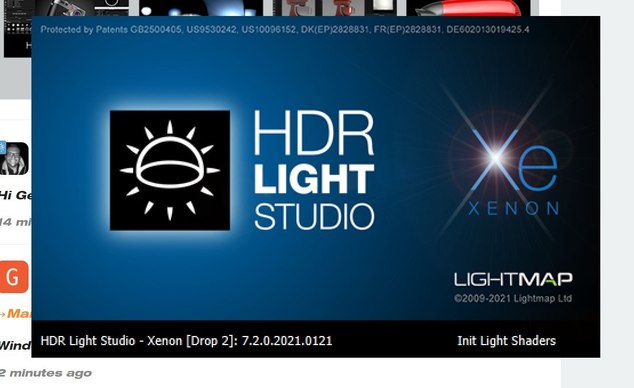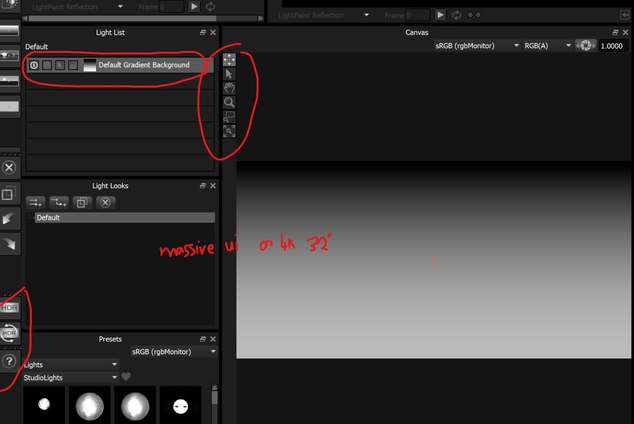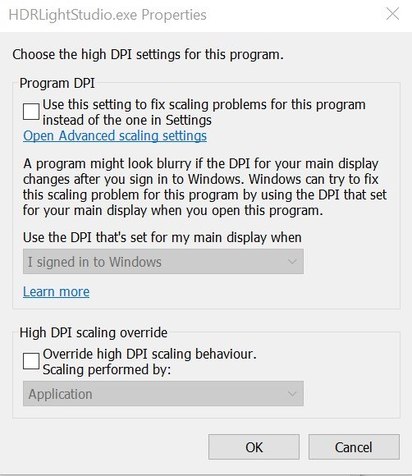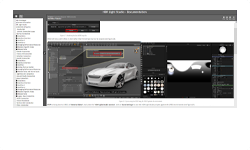-
 Gethin
0
Gethin
0 -
 Mark Segasby
13I am sorry you are experiencing a problem. Supporting HiDPI displays is tricky and I don't think we have it right yet based on what you are experiencing. There are many variables and even bugs in Windows OS on how it's handling HiDPI depending on if you mix resolutions across different panels too.
Mark Segasby
13I am sorry you are experiencing a problem. Supporting HiDPI displays is tricky and I don't think we have it right yet based on what you are experiencing. There are many variables and even bugs in Windows OS on how it's handling HiDPI depending on if you mix resolutions across different panels too.
To help we implemented a windows environment variable to further control the UI scaling in HDR Light Studio, for people with issues like you.
HDRLS_SCALE_GUI
Forces scale of the User Interface through HDRLS_SCALE_GUI environment variable. The value represents the scale size you want. 1 = 100%, 2 = 200% etc.
For example, to double the scale of the UI:
HDRLS_SCALE_GUI = 2
Please try setting this, and then restarting HDR Light Studio, see if this gives you the control you need over the UI, thanks. -
 Gethin
0All other apps fine with windows scaling at 150% (recommended) on 3840 x 2160 screen. See lightmap UI -over scaled and pixelated. Tried no dpi scaling and various dpi compatibility modes -no effect.Attachments
Gethin
0All other apps fine with windows scaling at 150% (recommended) on 3840 x 2160 screen. See lightmap UI -over scaled and pixelated. Tried no dpi scaling and various dpi compatibility modes -no effect.Attachments Screenshot 2021-04-19 092805
(93K)
Screenshot 2021-04-19 092805
(93K)
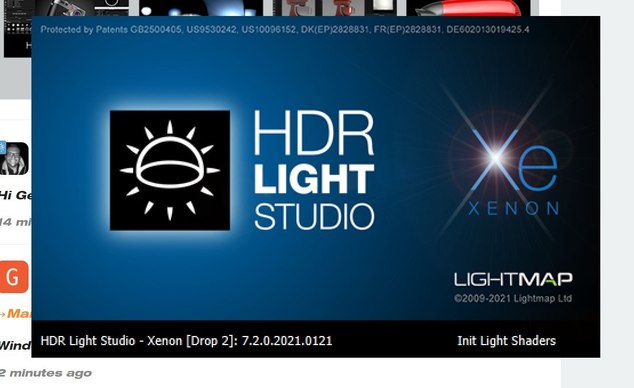
 Screenshot 2021-04-19 092957
(89K)
Screenshot 2021-04-19 092957
(89K)
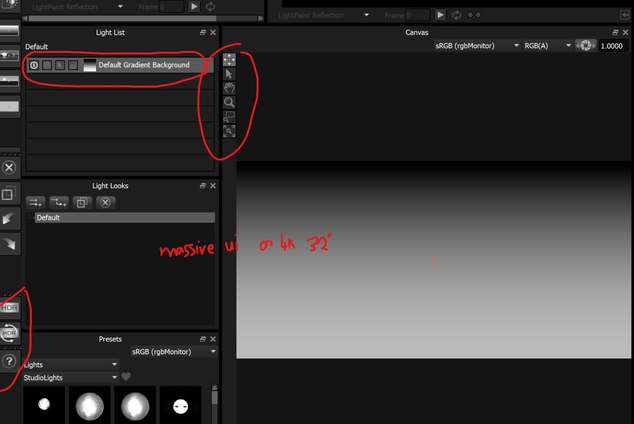
-
 Mark Segasby
13It will have an effect, so perhaps a system restart is required for the environment variable to work for you.
Mark Segasby
13It will have an effect, so perhaps a system restart is required for the environment variable to work for you. -
 Mark Segasby
13Please can you screen grab the windows settings you are using to control the HiDPI scaling. Also, do you have more than one display, what resolution and DPI is each display set to please?
Mark Segasby
13Please can you screen grab the windows settings you are using to control the HiDPI scaling. Also, do you have more than one display, what resolution and DPI is each display set to please? -
 Gethin
0app scaling (compatibility settings) attachedAttachment
Gethin
0app scaling (compatibility settings) attachedAttachment Screenshot 2021-04-19 100901
(62K)
Screenshot 2021-04-19 100901
(62K)
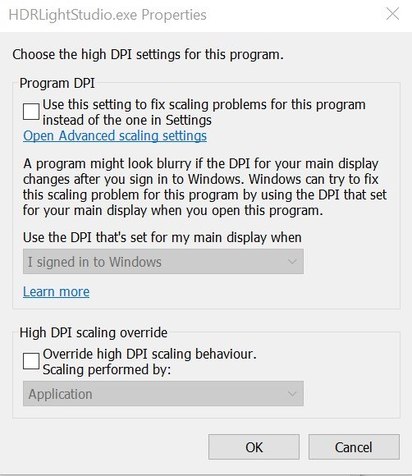
-
 Gethin
0I had the env variable wrong it should be in system variables -variable name column: HDRLS_SCALE_GUI -value column: 1
Gethin
0I had the env variable wrong it should be in system variables -variable name column: HDRLS_SCALE_GUI -value column: 1 -
 Mark Segasby
13You can scale it to what you like 1.2, 1.5, 1.7.... it doesn't work like your other apps correct, but you do now have full control over its scale.
Mark Segasby
13You can scale it to what you like 1.2, 1.5, 1.7.... it doesn't work like your other apps correct, but you do now have full control over its scale. -
 Jeff Krigstein
0Hi Mark,
Jeff Krigstein
0Hi Mark,
I've used the solution you provided above and have come across an issue. The environment variable used above doesn't seem to be consistent when I open up HDRLS as Standalone and then Cinema 4D. If I adjust the setting to work well for Cinema 4D, the Standalone version is huge and vice versa.
Also, I'm using two monitors of different sizes (both 4K resolution though). Windows allows me to set a different scaling per monitor, whereas HDRLS does not. As a result, the scaling that looks good on one monitor then looks way too big/small when dragged across to the other.
I thought I might be able to override the Display Scaling in the preferences as needed, but when I open HDRLS, on the preferences page Display Scaling is always greyed out, listed as "Not Set" and unable to have anything input. When I input the Environment Variable in Windows it does show up though.
I'm using Windows 11 and the Cinema 4D connection. My two monitors are both 3840 x 2160.
Thanks for any advice on the best approach. -
 Forum Admin
1Sorry for the delay in replying. This is very strange. Windows should just handle all of this. I am working on a 4k and 1080 screen and moving HDRLS between them both works correctly. But this does not help you. Can we have a couple of screen grabs please?
Forum Admin
1Sorry for the delay in replying. This is very strange. Windows should just handle all of this. I am working on a 4k and 1080 screen and moving HDRLS between them both works correctly. But this does not help you. Can we have a couple of screen grabs please?
New Member Reminder
Make sure you have activated your account via the email we sent you. That grants you permission to post at the forum.
New for December 2020
Welcome to our new HDR Light Studio forum. Please create an account to start or join a discussion.
Discussion Topics
- Introduce Yourself
- General Discussion
- Work In Progress
- Showcase
- Frequently Asked Questions
- HDR Light Studio
- Connections
- Omniverse Connection
- 3ds Max Connection
- Blender Connection
- Cinema 4D Connection
- DELTAGEN Connection
- Houdini Connection
- LightWave3D Connection
- Maya Connection
- Modo Connection
- Octane Standalone Connection
- Rhino 3D Connection
- SOLIDWORKS Visualize Connection
- VRED Connection
- Tips and Tricks
- New Feature Requests and Feedback
- Forum Hints and Tips
- Terms of Service
- Sign In
- © 2025 The HDR Light Studio Forum